
7 Ways a Chatbot Can Boost Your Business
7 Ways a Chatbot Can Boost Your Business Introduction: In today’s fast-paced business world, companies are always on the look-out to increase productivity, efficiency, and

Welcome to a step-by-step guide on creating your very own mini Customer Relationship Management (CRM) system using Google Sheets. In today’s fast-paced world, managing customer interactions efficiently is vital for any business, no matter the size. In just 15 minutes, we’ll show you how to leverage the power of Google Sheets to build a simple yet effective CRM that helps you keep track of your valuable customer data.
Before we dive into creating your mini CRM, let’s briefly explore what CRM is all about. Learn how a CRM system can enhance customer relationships, streamline communication, and optimize your business processes for better customer retention and growth.
In this step, we’ll guide you through the process of creating a Google Sheet to serve as the foundation of your mini CRM. We’ll cover naming conventions, setting up columns for essential information like customer names, contact details, and purchase history, and organizing your sheet for easy navigation.
Now it’s time to add data to your CRM. We’ll show you how to input customer information quickly and efficiently, whether you’re copying and pasting from existing records or manually entering details. Learn how to structure your sheet for optimal data organization and accessibility.
Discover how to make the most of Google Sheets’ sorting and filtering capabilities. Whether you want to find a specific customer, sort by purchase date, or segment your data for targeted marketing campaigns, we’ll walk you through the steps to do it all with ease.
A good CRM doesn’t just store data; it helps you track interactions and notes for a comprehensive view of each customer. Learn how to create columns for notes, comments, and communication history, allowing you to better understand your customers’ needs and preferences.
Even in a mini CRM, automation can save you time and reduce errors. We’ll introduce you to basic Google Sheets formulas that automatically calculate total purchases, average transaction amounts, and more. These formulas add a layer of sophistication to your CRM without the complexity.
Visual representations of data can offer valuable insights at a glance. In this section, we’ll guide you through creating simple charts and graphs using your CRM data. Whether you’re analyzing sales trends or customer demographics, these visual aids will help you make informed decisions.
Data security is crucial, even for a mini CRM. Learn how to set permissions and sharing options for your Google Sheet to ensure that only authorized team members can access and edit the CRM. We’ll also discuss best practices for data backup and protection.
Congratulations! In just 15 minutes, you’ve created your own mini CRM using Google Sheets. This streamlined system will help you organize customer data, track interactions, and make data-driven decisions to enhance your business’s success. As your business grows, you can build upon this foundation with more advanced CRM solutions. Stay tuned for more insights and tips on optimizing your business processes using technology.
Remember, your mini CRM is a dynamic tool that can evolve with your needs. Continue to refine and expand it as your customer base and business operations grow. Happy CRM managing!

7 Ways a Chatbot Can Boost Your Business Introduction: In today’s fast-paced business world, companies are always on the look-out to increase productivity, efficiency, and

The Power of Customer Service Automation: How it Can Improve Your Business Introduction: In today’s era of high expectations and fast-paced work environments, it’s more
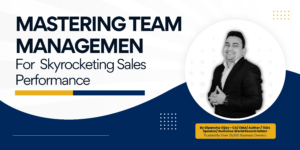
Mastering Team Management for Skyrocketing Sales Performance Introduction: Welcome to a comprehensive guide on optimizing your team management skills to drive exceptional sales performance. In
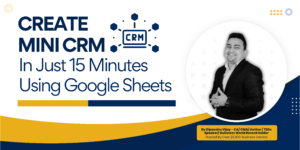
How to create Mini CRM Using Google Sheet in Just 15 Min. Introduction :- Welcome to a step-by-step guide on creating your very own mini

” We help Business Owners in Automating Business Processes using GSuite Tools and Lead Generation using Scientific Marketing.”
+91 8233519806 | +91 9352411399
Head Office – House No.83, Second Floor, Nehru Apartment, Kalkaji, New Delhi, 110019
Branch Office – 11, Chhayadeep – 1st, Mahesh Nagar, End of, 80 Feet Rd, Jaipur, Rajasthan 302015
Copyright © 2023 Dipanshu Vijay All Rights Reserved
Powered By – Drishta Inc.